QuickBooks Best Practices for Restaurants and Farms
Anyone who works in the food industry knows the expression: “Garbage in, garbage out.” For those that are unfamiliar, it means: The quality of your end product will only be as the ingredients you put in. If you use mediocre tomatoes then your tomato sauce will be mediocre. If you use high quality feed, you will raise high-quality tasting animals. The same is true with QuickBooks. If you don’t enter in quality data in QuickBooks, you won’t be able to extract useful information.
QuickBooks is the industry-standard software for small businesses such as farms, restaurants and markets. Many people use it as an electronic checkbook, which is too bad. QuickBooks can be a powerful business tool that gives you the information you need to make important decisions. For example:
- If you have multiple revenue streams (such as a café and catering, or a farmers’ market and CSA delivery) you can evaluate which is most profitable. And knowing that information can tell you where to focus your marketing dollars.
- If you know which months your business lulls and peaks, you can plan your cash flow for your slow periods.
QuickBooks can give you this information and more.
Here are 7 quick tips to make the most out of your QuickBooks:
1. Separate your revenue into major categories.
- For a restaurant, this may mean: food, beverage, beer, wine, alcohol and catering.
- For a farm, this may mean Farm Stand, farmers’ markets, CSA and wholesale.
2. Similarly, separate your cost of goods sold into the same categories as your revenues.
3. If you have other expenses that are directly related to one revenue stream, separate those.
- For example, if you hire labor to work at the farmers’ market, create a separate expense account for that labor category.
- If you have regular clients, use classes so that you can track revenue and expenses by client.
4. If you receive bills from your vendors, use the “Enter Bills” function and then the “Pay Bills” Function.
5. If customers do not pay when they receive your goods and services, create invoices for them, and then “receive payment.”
6. If you have regular payments, such as for a bank loan or rent, “memorize” the transaction so that QuickBooks automatically enters it.
For more personalized assistance, please email for an initial consultation.