Selling to Yourself

Melissa and Sam King own and operate MSK Farm: a diversified vegetable farm with a value-added kitchen. On the farm, they grow vegetables that they sell to wholesale and retail clients. In addition, they take some of their farm products and use them in their kitchen to create a line of hot sauces, tomato sauces and pickles.
In Melissa and Sam’s minds… they really have two businesses: the farm and the kitchen. And they look at them separately when they evaluate the financial health of their business. For the most part, they have things resolved in QuickBooks – they use separate classes for the kitchen operation and the farm operation. They can then run a Profit and Loss by class and see the details of each operation.
There’s just one hiccup in their system. How do they account for the product that the farm grows for the kitchen? If they don’t record any “sales” between the farm and the kitchen, then the kitchen looks unrealistically profitable: the kitchen gets all this produce for free. And the farm looks unrealistically unprofitable: the farm has all these expenses associated with growing produce but doesn’t have any revenue for the large chunk of produce “given” to the kitchen.
They decided to start “selling” the produce from the farm to the kitchen. They created invoices in QuickBooks, and “paid” themselves from one business to the other. This, however, created new problems: they had revenue for the farm that didn’t really happen; and expenses for the kitchen that didn’t happen either. When they went to file their taxes, and run other reports, they had a mess. Sure, they had the correct net profit, but the numbers were haywire in a different way. To solve one problem, they created another.
Finally, with the help of rock-star bookkeeper Mikelle Carver from Kitchen Table Consultants, they came up with an elegant solution that allowed them to not only see an accurate reflection of their profitability but also an accurate picture of their revenue and expenses.
The process wasn’t that difficult for them since they were already using QuickBooks and classes (this process would not work for businesses that do not use the classes function in QuickBooks).
This is how they did it:
- They set up a new class for “Interdepartmental Transfers.” While this is a descriptive name for it, it is a long name. Come up with something that works for you.
- As they “sold” product from the farm to the kitchen, they created a journal entry that recorded:
- the revenue on the farm side.
- an expense on the kitchen side.
- two counter-acting entries to zero out the revenue and expenses.
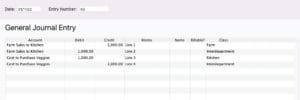
Line 1 – creates revenue in the Farm class
Line 2 – zeros out the revenue by using the interdepartmental class
Line 3 – creates expenses in the Kitchen class
Line 4 – zeros out the expense by using the interdepartmental class
This is how it looks when they run a report by class:

In the classes columns you can see the revenue and expenses. But when you look at the Total column, it is zeroed out. The Interdepartmental class is also zeroed out.
To be honest, Melissa and Sam weren’t super comfortable with General Journal Entries. But they saw the outcome on their Profit & Loss, and it achieved their goals perfectly. They saved a screenshot of the journal entry and used it as a template going forward. This helped ensure they used the right classes in the right places, and got all their debits and credits correct.
The following year, as they became more comfortable with the journal entries, they realized they wanted to get a little bit more nuanced… they wanted to also track the specific products they were selling to the kitchen. In other words, they wanted to use sales receipts instead of journal entries.
They created items (called Products and Services in QuickBooks Online)
- the actual product they were selling to themselves to be recorded as revenue for the farm
- the expenses for the kitchen that would zero out the sales receipt
- Interdepartmental items that would cancel out the sales/expenses on the profit and loss.
This is how their sales receipts looked.
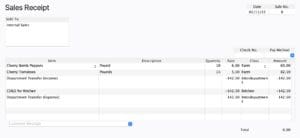 Lines 1 & 2: The actual product sold.
Lines 1 & 2: The actual product sold.
Line 3: The Department Transfer (Income) canceled it out.
Line 4: Records the COGS for the Kitchen
Line 5: The Department Transfer (Expenses) Canceled it out.
The items for the Department transfer had the same income/expense accounts as the other items.
This is how the item for the expenses was set up:
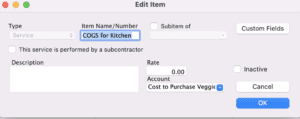 This is how the item for the revenue was set up.
This is how the item for the revenue was set up.

Additional Resources:
Video:
- Overview of Classes; https://thefarmersoffice.com/lessons/basic-quickbooks-using-classes/
- The mechanic: https://thefarmersoffice.com/lessons/using-classes/
- How to use items/products & services